Share calendar and mailbox
On the Exchange service of the University of Basel, it is possible to grant other people various rights to one's own mailbox or calendar. In this way, you can grant your secretary or assistants read or even write access. The directive on the handling of passwords at the University of Basel explicitly prohibits the disclosure of the password, therefore the release described in the instructions below is the only permissible option for granting another person access to one's own e-mail address. If the password is passed on, the IT-Services are obliged to block the account!
Prerequisite
a) You have the e-mail program Microsoft Outlook 2016.
b) You know the terms of use of the University of Basel.
Share your own calendar
Open the e-mail program "Outlook". Select the "Calendar" tab at the bottom of the screen.

Click "Share Calendar" at the top of the screen.
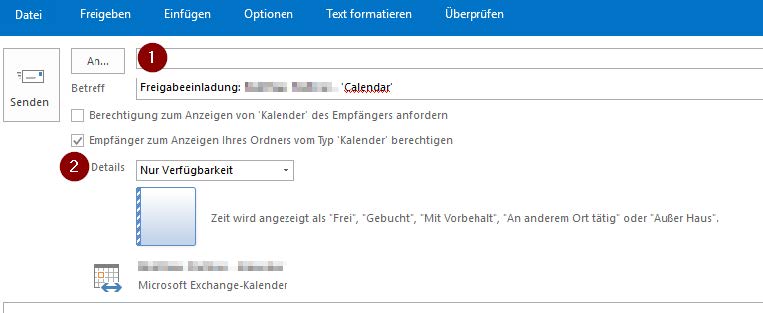
A new message window opens in which the calendar appears as an attachment. In the "Addressee field" [1] you can enter the persons to whom you want to share your personal calendar. Under "Details" [2] you can select how many details of the calendar entries should be visible for the other persons.
Prerequisite
a) You have the e-mail program Microsoft Outlook 2016.
b) You know the terms of use of the University of Basel.
Delegate Access
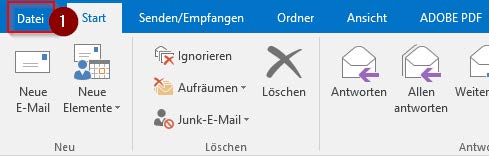
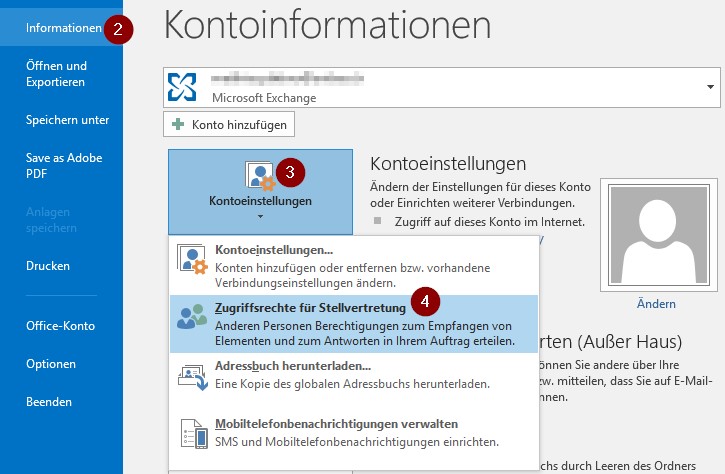
Open the "Outlook" e-mail program. In the top left corner, click on the "File" tab [1] and then on "Information" [2] → "Account settings" [3] → "Access rights for deputy" [4].
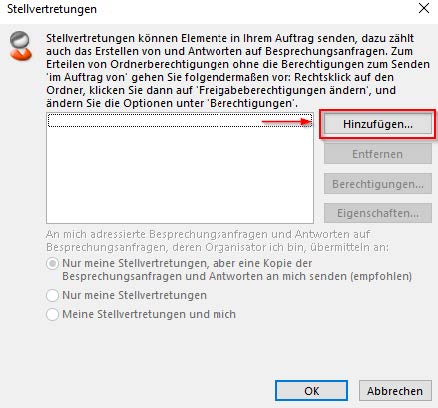
Then click on "Add...". If you want to revoke the substitution of a day, select the respective user in the same window and then "Remove".

The address book will then open. Here you can add the desired person(s) by searching for them in the search field (1) and then clicking on "Add" (2).
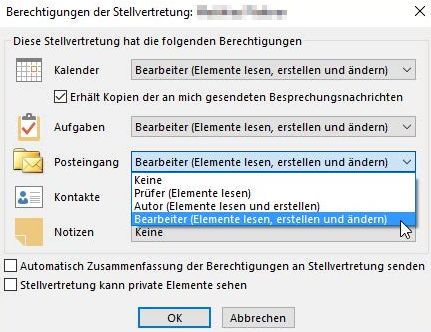
In the following window, you can determine how comprehensive the rights of the persons added as delegates are. You can choose between reviewer, author and editor. Confirm this by clicking "OK" in both windows.
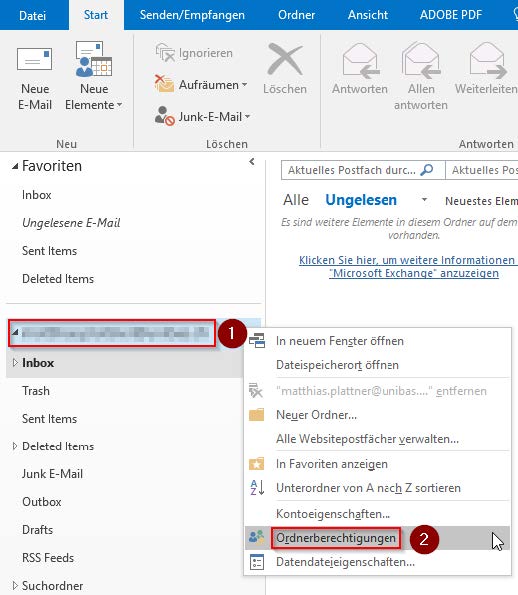
Next, you need to make the folders of your poster visible to the delegate. To do this, open the "Start" tab and then select your mailbox, which is located in the left column. Click with the right mouse button on the top level of your mailbox [1] and then on "Folder permissions" [2].
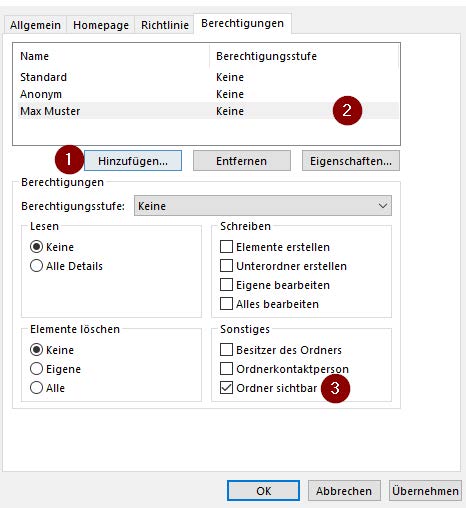
If the person in question does not yet exist, you can add him/her using "Add" [1]. Then you have to select the substitute [2] and set a check mark at "Folder visible" [3].
Prerequisite
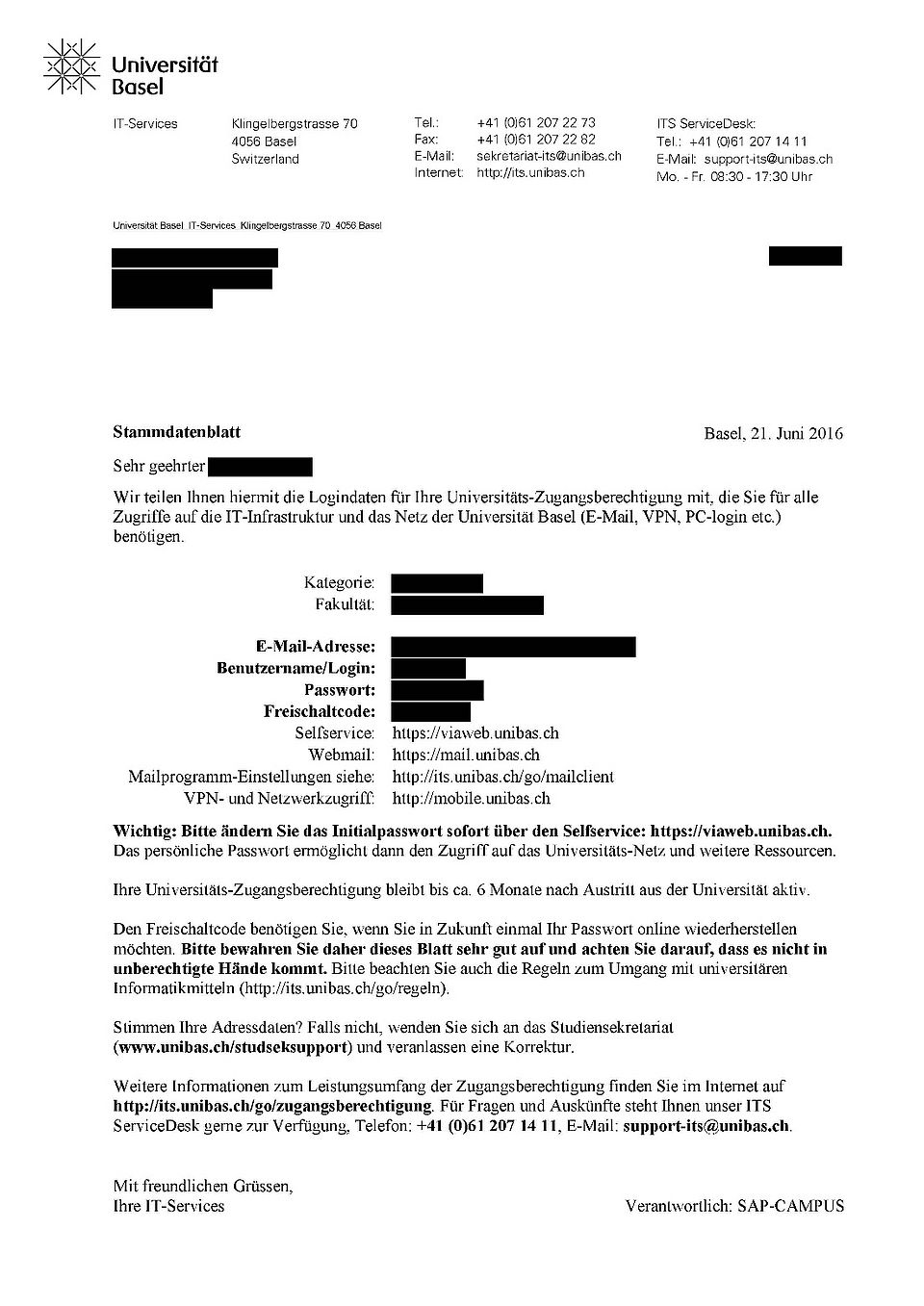
a) You have the e-mail program Microsoft Outlook 2016.
b) You know the terms of use of the University of Basel.
Set up substitution
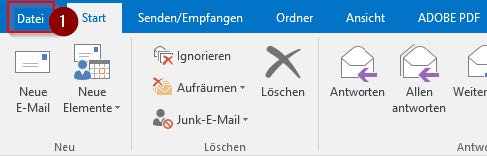
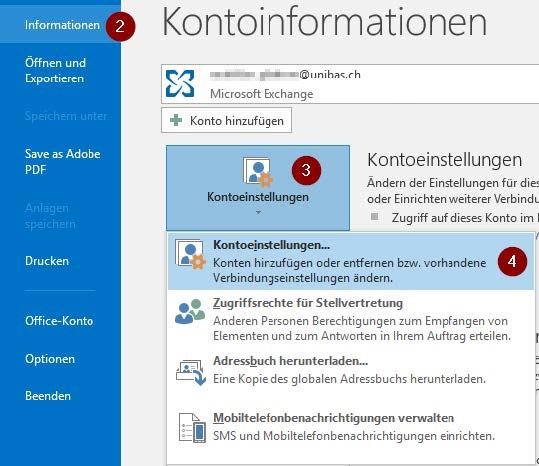
Open the e-mail program "Outlook". Click on the "File" tab [1] at the top and then on "Information" [2] → "Account settings" [3] → "Account settings" [4].
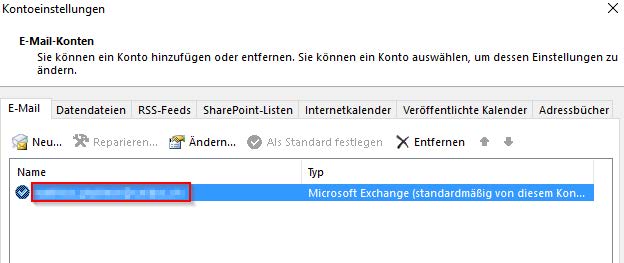
Double-click your Exchange account.
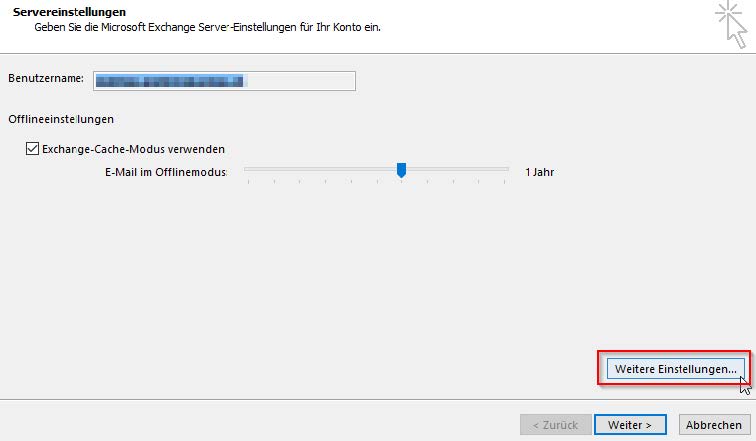
Then select "Further settings...".
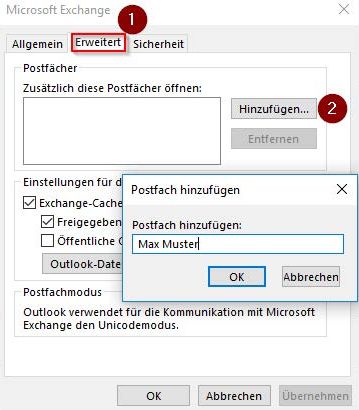
Now switch to the "Advanced" tab [1]. Click on "Add" [2] to open the "Add mailbox" window. There you have to insert the user name of the person to be represented (you can find this in the address book). Confirm this in all windows with "OK".
The new mailbox is now displayed in the left column below your own.
Attention: If the mailbox is empty, you probably have not received any rights on this mailbox yet.
Prerequisite
a) You have the e-mail program Microsoft Outlook 2016.
b) You know the terms of use of the University of Basel.
Share your own calendar
Open the e-mail program "Outlook". Select the "Calendar" tab at the bottom of the screen.

Click on "Calendar Permissions" at the top of the screen. If the field is not clickable, click on a free space in the calendar view.
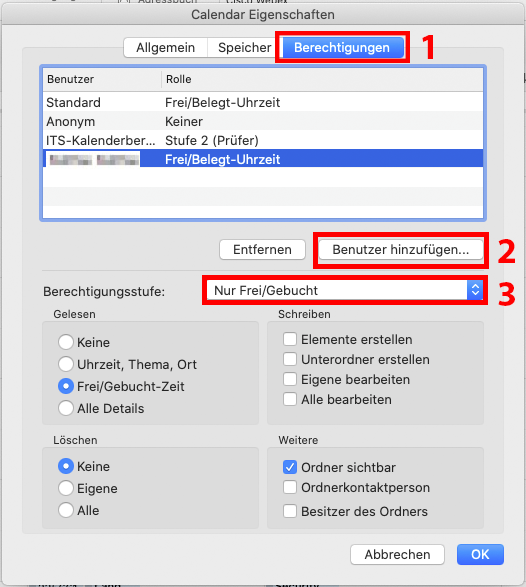
The window for the "Calendar properties" opens. First click on the tab "Permissions" [1]. Under "Add user..." [2] and enter the name of the person who should get access to the calendar and click "Add". Under Permission Level [3] you can select how many details of the calendar entries should be visible to the person.
Prerequisite
a) You have the e-mail program Microsoft Outlook 2016.
b) You know the terms of use of the University of Basel.
release substitution
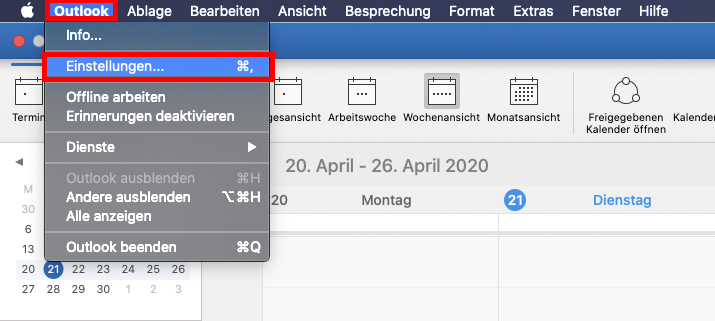
Open the e-mail program "Outlook". Select the "Calendar" tab at the bottom of the screen. In the top left corner, click on the "Outlook" tab and then on "Settings...".
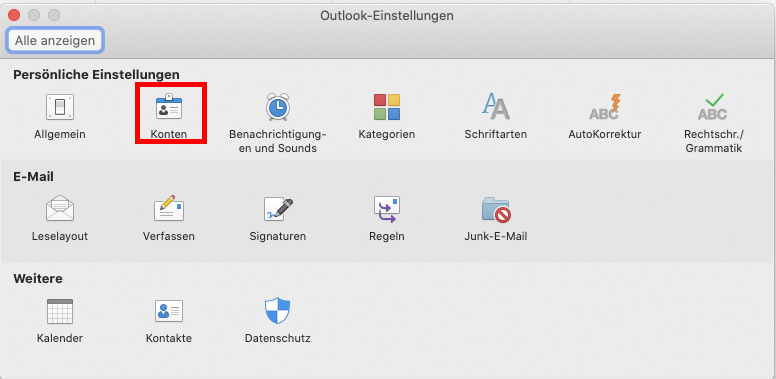
Now click on the Accounts tab.
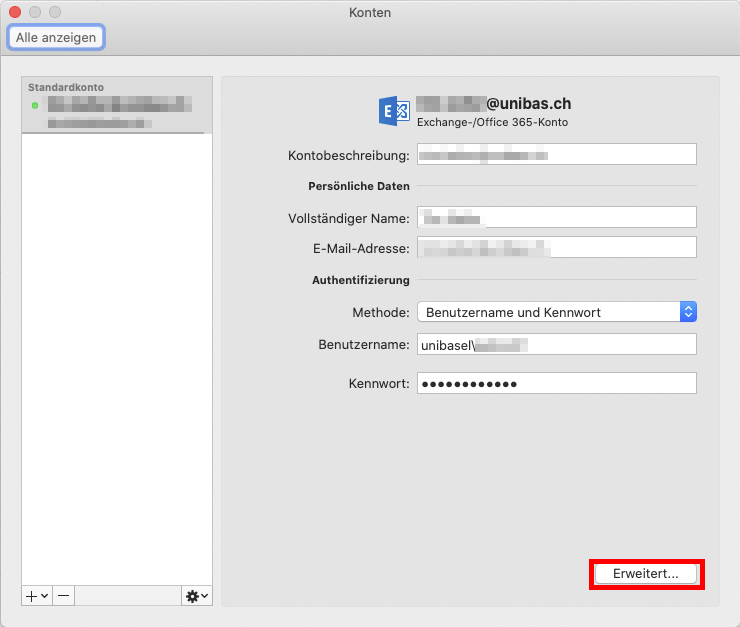
Then click on the "Advanced..." tab at the bottom right.

Then click on the "Substitutes" tab and then on the plus ( + ) under the list of "Substitutes who may act on my behalf".
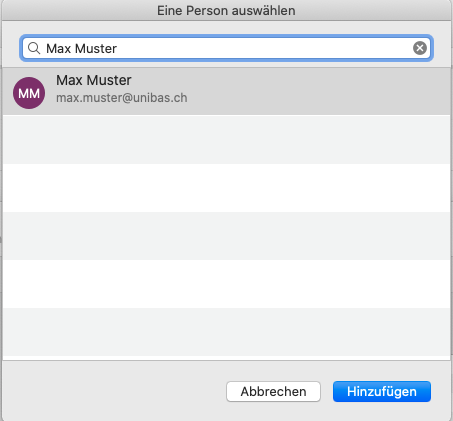
Enter the name of the person who will be the deputy and click on "Add".
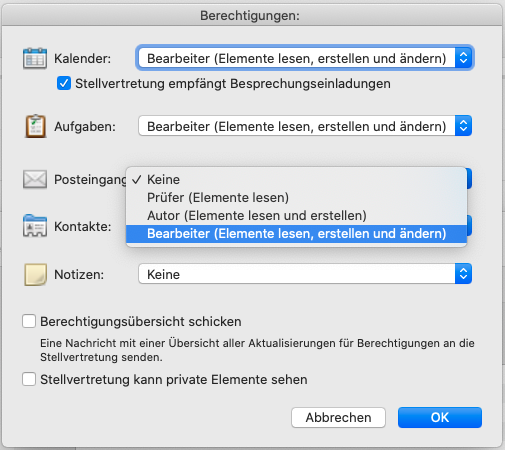
In the following window, you can determine how comprehensive the rights of the persons added as deputies are. You can choose between reviewer, author and editor. Confirm this by clicking "OK" in both windows.
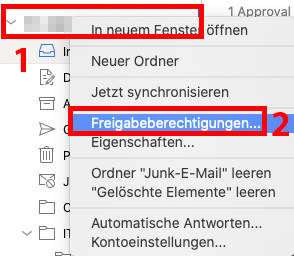
Next, you have to make the folders of your mailbox visible for the deputy. To do this, open the "Start" tab and then select your mailbox, which is located in the left column. Right-click on the top level of your mailbox [1] and then on "Share permissions..." [2]. [2].
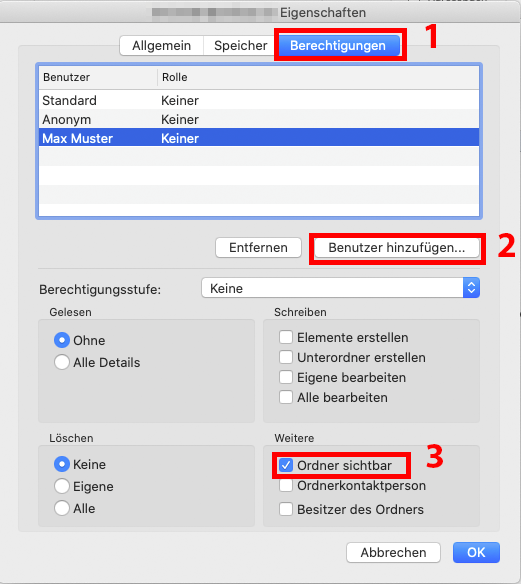
There you switch to the tab "Permissions" [1]. If the person in question does not yet exist, you can add him/her via "Add" [2]. Afterwards you have to select the deputy and set a check mark at "Folder visible" [3].
Prerequisite
a) You have the e-mail program Microsoft Outlook 2016.
b) You know the terms of use of the University of Basel.
Set up substitution
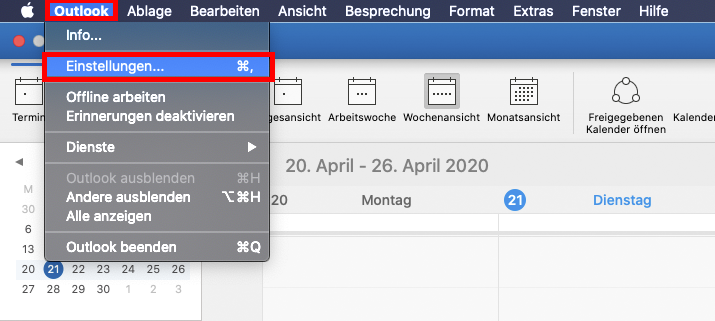
Open the e-mail program "Outlook". Select the "Calendar" tab at the bottom of the screen. In the top left corner, click on the "Outlook" tab and then on "Settings...".
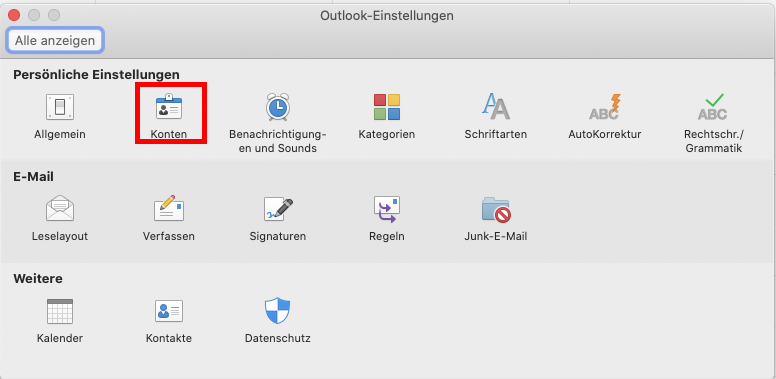
Now click on the Accounts tab.
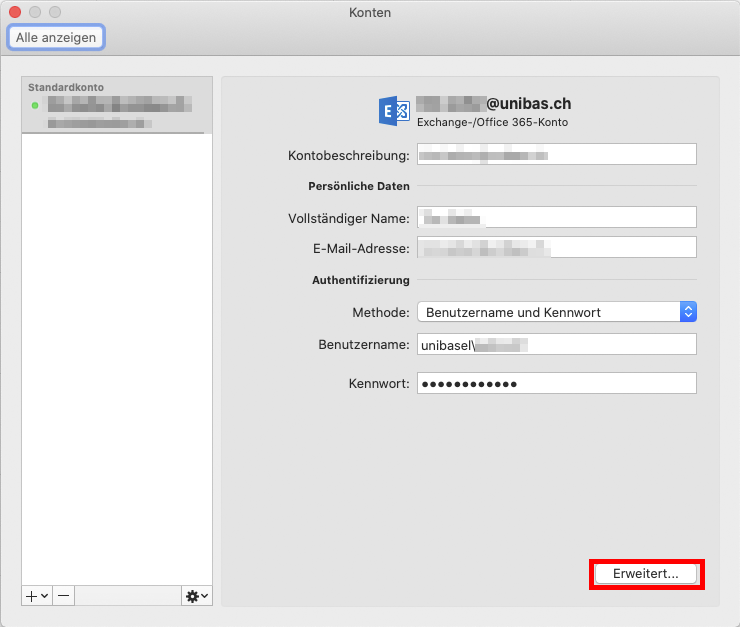
Then click on the "Advanced..." tab at the bottom right.
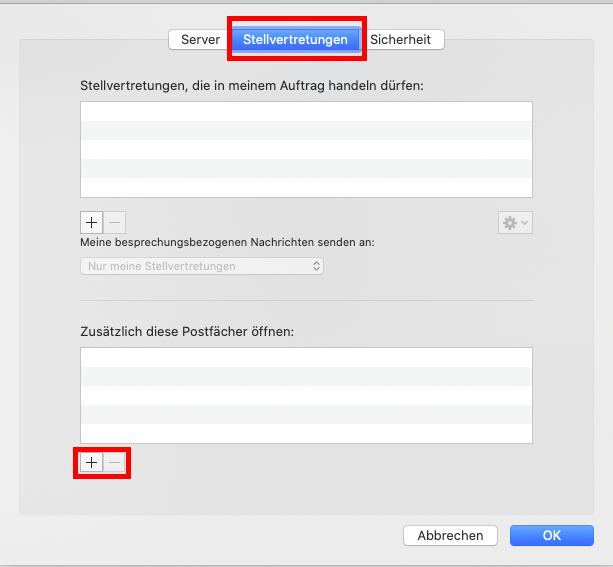
Then click on the tab "Substitutions" and then on the plus ( + ) under the listing of "Additionally open these mailboxes".
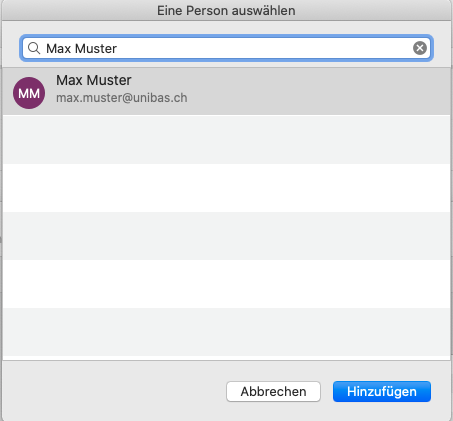
Enter the name of the person who will be the deputy and click "Add". Then click OK at the bottom right.
The new mailbox is now displayed in the left column below your own.
Attention: If the mailbox is empty, you probably have not received any rights on this mailbox yet.
Service Desk
IT-Services
Spitalstrasse 41, 3rd Floor
CH-4056 Basel
Phone +41 61 207 14 11
E-mail support-its@unibas.ch
