Requirements
You have administrator rights on your computer.
Uninstall

Using the Finder, search for "Uninstall anyconnect" and launch the application.
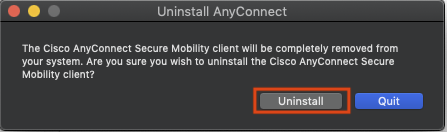
Confirm the removal of the application and click "Uninstall".
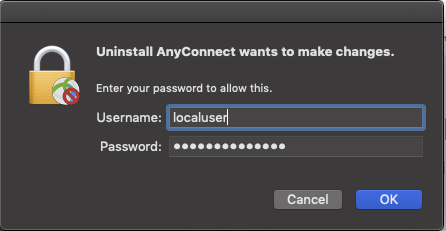
In the following dialog, enter the administrator password of your MAC and click "OK".
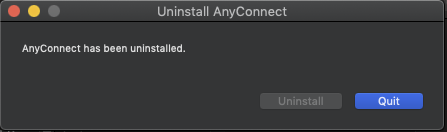
The application has been successfully removed and you can close the program.
Now you can perform a new installation of the VPN client.
Navigate to the folder containing the shell uninstall script: cd /opt/cisco/anyconnect/bin/
To run the AnyConnect uninstall script, enter the following: sudo ./vpn_uninstall.sh
This will begin the uninstall process using superuser permissions
At the prompt, enter the sudo password and the client software will complete uninstallation.
Uninstall the program via the Control Panel.
Quick Links
