Open Microsoft Outlook.
Click on "File".
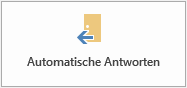
Then click on "Automatic replies".
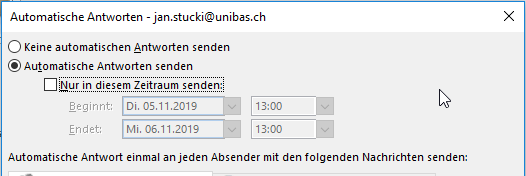
If the end of your absence cannot be determined, do not use a time period.
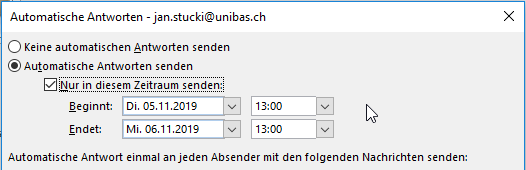
If the end of your absence is known, select the appropriate time period.
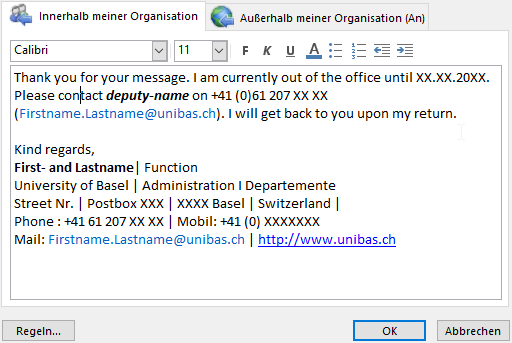
Enter your absence text according to the guidelines of the respective management.
Enter the same text in the tab "Outside my organization" so that the absence note is also sent to senders outside the university.
Open "Outlook Webmail" with this URL: https://mail.unibas.ch.
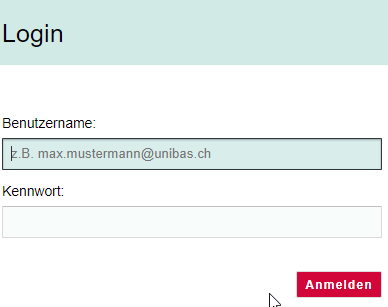
Log in with your e-mail address and password.
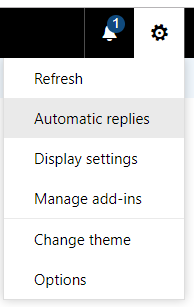
Click on the cogwheel icon in the upper right corner and select "Automatic replies".
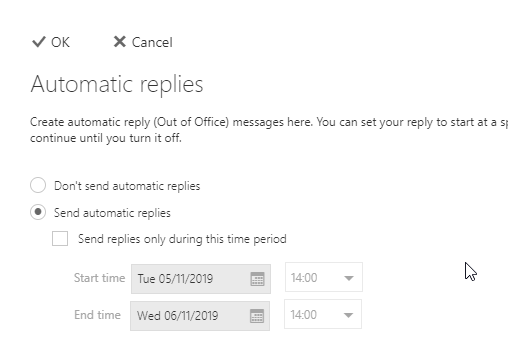
If the end of your absence cannot be determined, do not use a time period.
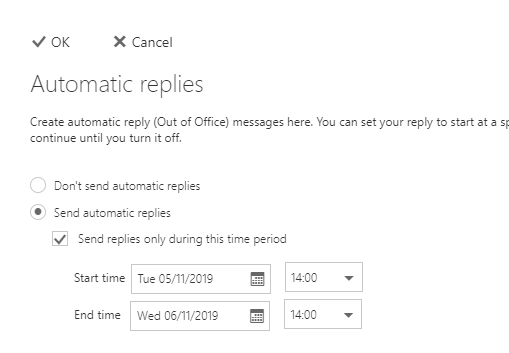
If the end of your absence is known, select the appropriate time period.
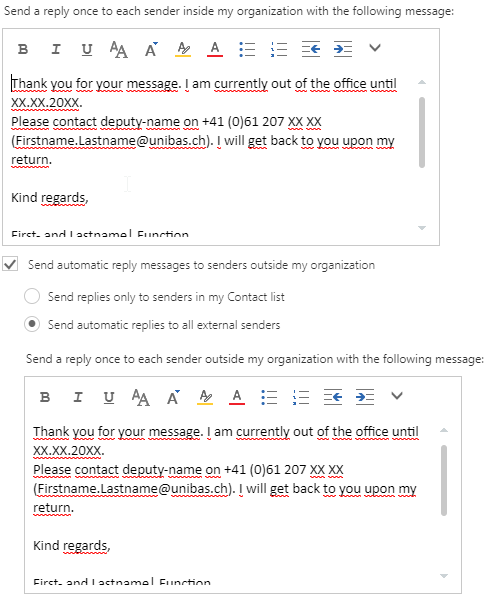
Enter your absence text according to the guidelines of the respective management.
Enter the same text in the tab "Outside my organization" so that the absence note is also sent to senders outside the university.
Quick Links
