Instructions
Requirements
a) You have the e-mail program Microsoft Outlook.
b) You need your current access data of the University of Basel.
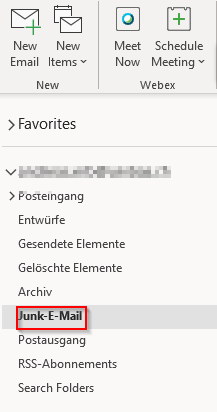
In Outlook, click the Junk E-mail folder.

Find the e-mail you want to move to the Inbox and right-click on it. Now click on "Junk" in the context menu and then also "Not Junk".
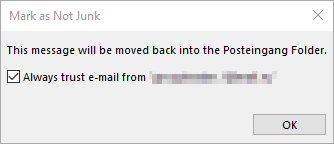
If e-mails from the same sender should no longer be classified as junk, check the box in the window that now opens and confirm with "OK". Otherwise, remove the checkmark and then confirm with "OK".
Requirements
a) You have a current web browser.
b) You need your current access data of the University of Basel.

Locate the eemail you want to move to the Inbox and right-click on it. Now click "Mark as not junk" in the context menu.
Requirements
a) You have the e-mail program Microsoft Outlook.
b) You need your current access data of the University of Basel.

Click on the icon for Junk and then click on "Junk E-mail Options..."

First select the "Safe Senders" tab. Then click on "Add...".
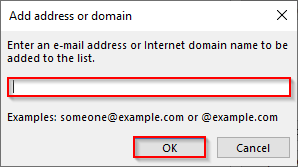
Now enter the e-mail address in the input field that should be added to the list of safe senders and then confirm by clicking on "OK".
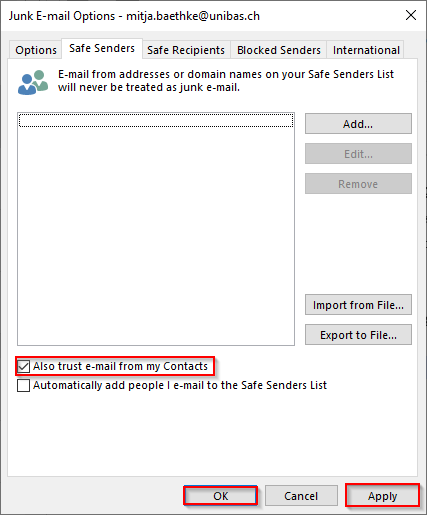
In case the check mark for "Also trust e-mail from my Contacts" is not yet set, you can also do this now. Finally, click on "Apply" and then on "OK".
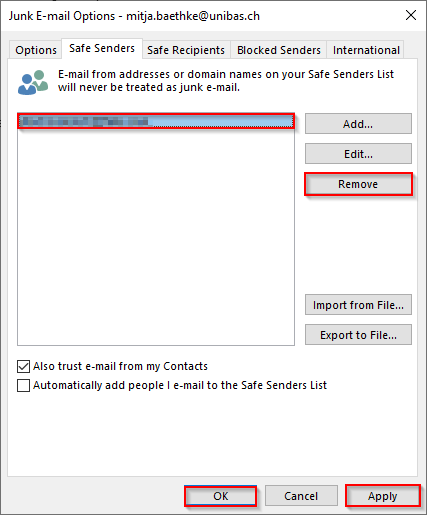
Should you want to remove an e-mail address from the safe senders list again, select it, click "Remove", "Apply" and then also "OK".
Requirements
a) You have a current web browser.
b) You need your current access data of the University of Basel.
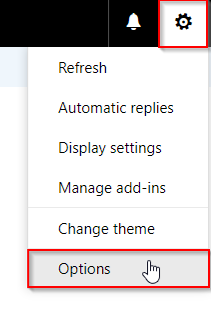
Log in to mail.unibas.ch. Then click on the cogwheel symbol and then on "Options".

Now select the "Block or allow" menu item. Now enter the e-mail address in the input field that is to be added to the safe senders list and then click on the plus symbol.

In case the check mark for "Trust email from my contacts" is not yet set, you can also do this now. Finally, click on "Save".

If you want to remove an e-mail address from the safe senders list, select it, click the trash icon and then click "save".
Quick Links
