Visit the website https://viaweb.unibas.ch.
To log in, enter your user name and the corresponding password. You will find the required data on the master data sheet.
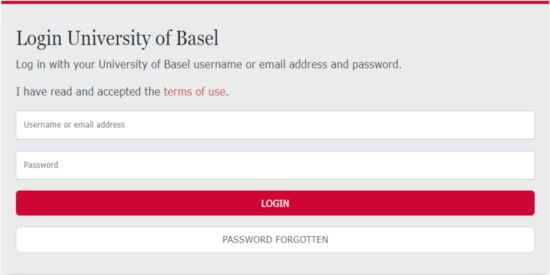
After logging in, the first thing you need to do is change your password. To do this, first enter your current password and then enter your new, self-selected password twice. Choose a password of at least nine characters, which also contains at least one upper case letter, one lower case letter and a number or special character. Remember your password well!
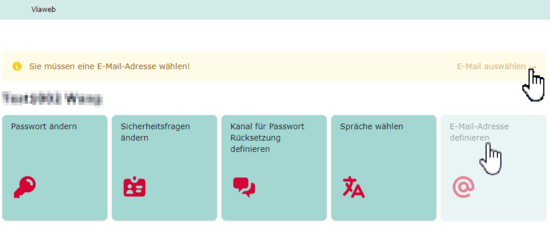
You have the option to change the language of the website and perform the email setup in English. To do this, click on "Sprache ändern / change language". Then confirm your change with "Save". For the change to take effect, you must log out and log in again.
You can then create your personalized e-mail address via "Set e-mail address". This step is necessary to ensure the full functionality of your access authorization. If you have had an e-mail account at the University of Basel before, you will not see this option. Instead, your previous e-mail address has been reactivated after the password change.
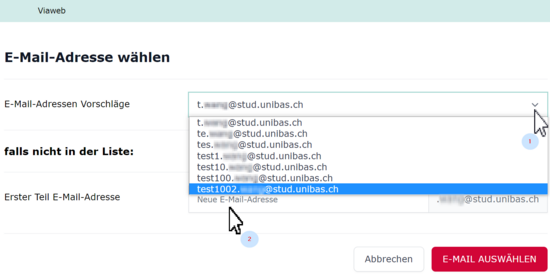
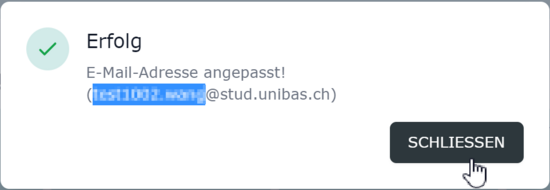
Check that your name is displayed correctly and carefully select your new e-mail address from the list of suggestions. If the desired e-mail address does not appear in the list of suggestions, you have the option to define your own combination under "First part e-mail address" for the part before the first point.
Confirm the selected e-mail address with "Save" and click on "Logout". With a click on the button below you can now log in for the first time with your new e-mail address.
By the way:Here you can find additional information about further setting options. We recommend, for example, adjusting the settings for password reset and for the visibility of your data in the people search of the University of Basel.
Quick Links
