Having trouble connecting to Eduroam?
After the annual password change, there are often connection difficulties with Eduroam. This is because the WLAN connection stored on your end device no longer contains the current access data. To change this, known network connections need to be changed. The following instructions will guide you through this process.
Windows
Open the Windows settings.
Select "Network and Internet".
Select the "WLAN" tab.
Click on "Manage known networks".
Search for "eduroam" and click "Do not save".
Close the settings.
Connect to the wlan network "eduroam" and enter your access data (e-mail address and corresponding password).
Having trouble connecting to Eduroam?
After the annual password change, you often experience connection difficulties with Eduroam. This is because the WLAN connection stored on your end device no longer contains the current access data. To change this, known network connections need to be changed. The following instructions will guide you through this process.
MAC

1) Open the system settings and select "Wi-Fi" in the menu on the left side.
2) Then click on the 3 dots in the circle to the right of the eduroam network.
3) And then click on "Forget This Network...".

To confirm, click on "Remove" and close the system settings.


Now click on the WiFi symbol at the top right, select "eduroam" and enter your access data (your e-mail address and corresponding password).
Having trouble connecting to Eduroam?
After the annual password change, you often experience connection difficulties with Eduroam. This is because the WLAN connection stored on your end device no longer contains the current access data. To change this, known network connections need to be changed. The following instructions will guide you through this process.

Go to the "Settings" on your smartphone.

Now tap on Connections.

Tap on the submenu item "WI-FI".

Find "eduroam" from the list of networks and tap on it.

Now finally tap on "Forget"
The changes you have now made have removed the old password from memory. The next time you connect to Eduroam manually, the user data query will appear again. There you can log in with your Unibas mail address and the new password.
Having trouble connecting to Eduroam?
After the annual password change, you often experience connection difficulties with Eduroam. This is because the WLAN connection stored on your end device no longer contains the current access data. To change this, known network connections need to be changed. The following instructions will guide you through this process.
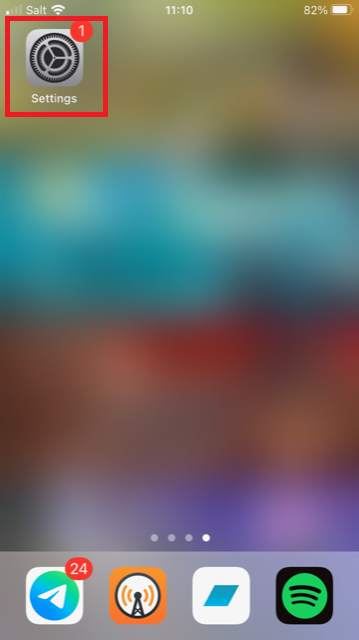
Go to the "Settings" on your IPhone.

Now tap on the "WI-FI" menu item

Now look for the WLAN with the name "eduroam" and tap on the "i-Sympol" to the right of the name.

Now tap on "Forget this network".
The changes you have now made have removed the old password from memory. The next time you connect to Eduroam manually, the user data query will appear again. There you can log in with your Unibas mail address and the new password.