Prerequisite
a) You have the e-mail program Microsoft Outlook 2016.
b) You know the terms of use of the University of Basel.
Share your own calendar

Open the e-mail program "Outlook". Select the "Calendar" tab at the bottom of the screen.

Click "Share Calendar" at the top of the screen.

A new message window opens in which the calendar appears as an attachment. In the "Addressee field" [1] you can enter the persons to whom you want to share your personal calendar. Under "Details" [2] you can select how many details of the calendar entries should be visible for the other persons.
Prerequisite
a) You have the e-mail program Microsoft Outlook 2016.
b) You know the terms of use of the University of Basel.
Delegate Access
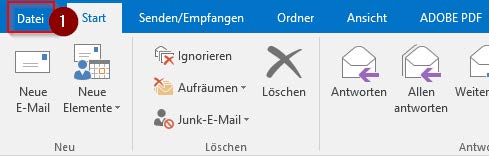

Open the "Outlook" e-mail program. In the top left corner, click on the "File" tab [1] and then on "Information" [2] → "Account settings" [3] → "Access rights for deputy" [4].
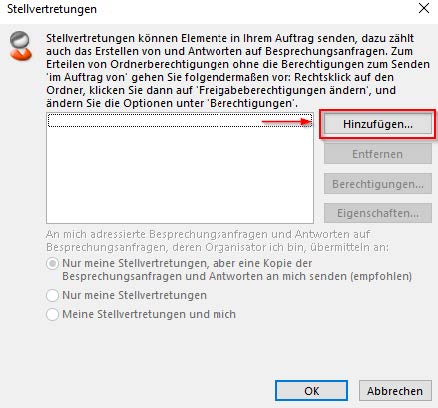
Then click on "Add...". If you want to revoke the substitution of a day, select the respective user in the same window and then "Remove".

The address book will then open. Here you can add the desired person(s) by searching for them in the search field (1) and then clicking on "Add" (2).

In the following window, you can determine how comprehensive the rights of the persons added as delegates are. You can choose between reviewer, author and editor. Confirm this by clicking "OK" in both windows.
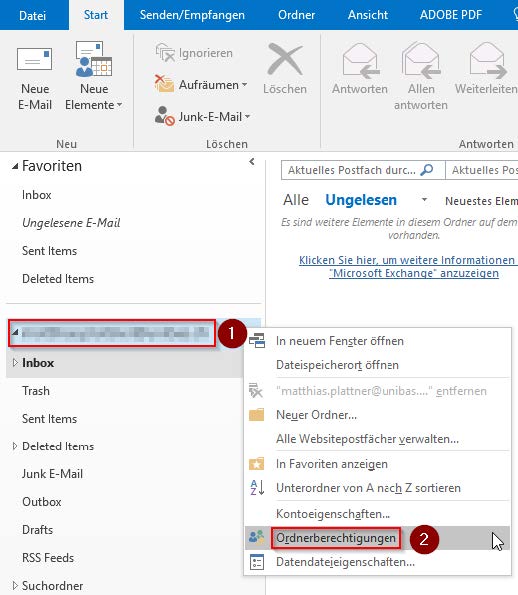
Next, you need to make the folders of your poster visible to the delegate. To do this, open the "Start" tab and then select your mailbox, which is located in the left column. Click with the right mouse button on the top level of your mailbox [1] and then on "Folder permissions" [2].
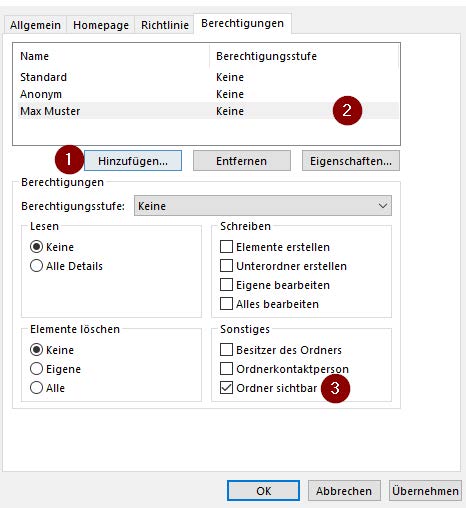
If the person in question does not yet exist, you can add him/her using "Add" [1]. Then you have to select the substitute [2] and set a check mark at "Folder visible" [3].
Prerequisite

a) You have the e-mail program Microsoft Outlook 2016.
b) You know the terms of use of the University of Basel.
Set up substitution
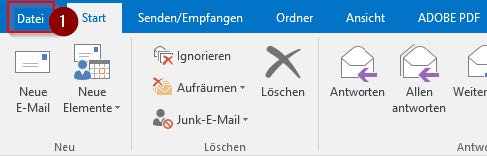
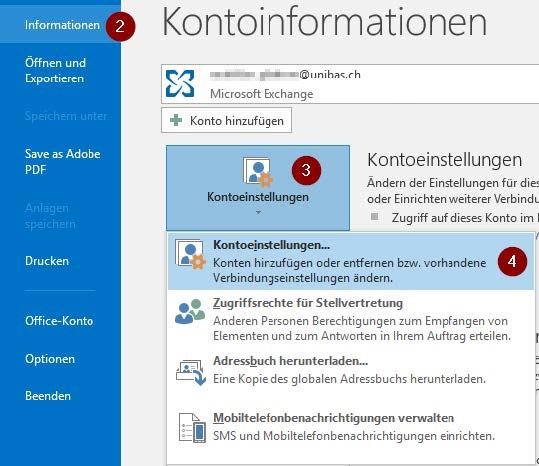
Open the e-mail program "Outlook". Click on the "File" tab [1] at the top and then on "Information" [2] → "Account settings" [3] → "Account settings" [4].

Double-click your Exchange account.

Then select "Further settings...".

Now switch to the "Advanced" tab [1]. Click on "Add" [2] to open the "Add mailbox" window. There you have to insert the user name of the person to be represented (you can find this in the address book). Confirm this in all windows with "OK".
The new mailbox is now displayed in the left column below your own.
Attention: If the mailbox is empty, you probably have not received any rights on this mailbox yet.